Photos on Apple devices
Apple has changed the way they handle photos, videos and movies in the latest version of iOS (from 8) and OSX (from 10 El Capitan). The information provided on this page tries to describe the behavior for 3 major photo application and backup providers
- Apple (iCloud),
- Google Photo
- Yahoo Flickr.
This information is based on the state at July 2016 and focuses on the usage of storage for photos:
- Apple operation systems:
- iOS 9.3.2
- OSX 10.11.15
- Google Photos
- Google photos backup version 1.1.1.338 for OSX.
- Google photos backup version 1.11.0 for iOS.
- Google photos for browsers at https://photos.google.com
- Yahoo Flickr
- Flickr uploadr version 1.0.1396 for OSX.
- Flickr uploadr version 4.0.7 (6060) for iOS.
- Flickr for browsers at https://www.flickr.com
Short Description
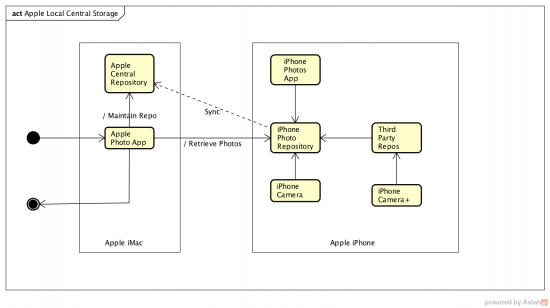
Apple has the opportunity to store all photos in the iCloud (Launched on October 12 2011). The standard free iCloud storage size is 5GB and that's not only for photos but all for the app-data (See Storage Costs).
There are alternatives for Apple's solution. Flickr is the Yahoo solution (Launched Feb 10 2004). Google Photo is Google's answer (Launched May 28 2015). All solutions has its own strongpoints and weaknesses.
I use Flickr from 2006 and the solutions does what I want except that Yahoo support is not very good. Flickr support for Aperture, iPhoto and Photo using the desktop Flickr uploader works, but is sometimes buggy and gives rather strange error messages.
Google offers a free service that I have explored to see what the benefits for me are. Until now it works but I am not sure about the Added Value above Flickr.
At last Apple's solution has more than one usage possibilities. When using the full solution all your photos are uploaded to the iCloud. Its is merely the same solution they have made with iMusic.
You potentially lose the grip on the physic local storage.
The next solution is not use the cloud solution and use the Photo library on one of your computers as central local storage.
Apple Local Repository
As starting point of the description of the processes and repositories the Apple Desktop Computer (Mac or MacBook) is chosen. Just because that has been the central repository for Photos and Music in the first place. Please note that only the Photos are descriped here.
Apple's Desktop Local Photo Repository is managed and maintained by the OSX Desktop application Apple Photo App (APA), the successor of Aperture and iPhoto.
The APA offers also an import facility for photos from other devices such as your iPhone/iPad. Therefor the devices has to be connected to the computer using an USB cable.
The photos need to be in the iPhone Photo Repository (IPR) which is maintained by the iPhone Photo App (IPP).
The iPhone build in Camera has the standard iPhone Camera App (ICA) to make and to add photos to the IPR.
Optional installed Third party Camera Apps (i.e. iPhone Camera + (ICP) can have there own local repositories (TPR).
The ICP can export content from the TPR to the IPR.
All these different applications make the maintenance of the different repositories not quite easy and understandable.
On top there are also automatic processes that synchronize the content of the photo repositories.
Remote storage options
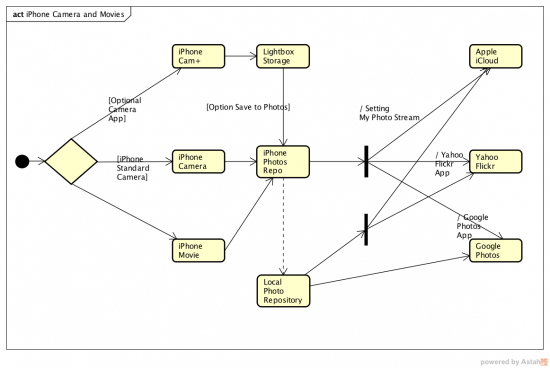
Figure 2 shows the iPhone Local Storage import and possible synchronization (backup) possibilities.
The Local Repository can use the following possibilities (not all are shown in figure 2 because they are of no interest to me).
In figure 2 the Apple Central Repository is also mentioned. The ACR exports/synchronizes/backups exactly the same way as the iPhone Photos Repository.
That's exactly a cause of problems, since photos in both repositories are duplicated in the remote repos.
To prevent this the Apple Desktop App 'knows' what has been synchronized earlier from the iPhone Repo. But this is not a thread safe operation, meaning that photos may not be in the Desktop Local Repo and exist in the iPhone Repo but will not be synchronized!
The same applies to the other remote repo software.
In the next paragraphs the processes are reviewed in more detail.
Apple
Apple offers 2 solutions. The decision is up to you. First decide where to keep your collection of photos and videos.
- Available on all your connected devices with iCloud Photo Library,
- Choose to store them locally (only on your Mac or PC).
Apple iCloud
When using iCloud for Remote storage you need to setup iCloud on every device you have [4].
Your latest shots are automatically added to iCloud Photo Library, and any organizational changes or edits you make are always kept up to date across all your devices.
- Make a good backup of all your photos on an external Hard Disk independent of any Apple app.
- Make sure all devices have the latest version of OSX and iOS.
- Setup iCloud on OSX and iOS.
The photos and videos that you keep in iCloud Photo Library use your iCloud storage.
Before you turn on iCloud Photo Library, make sure that you have enough space in iCloud to store your entire collection.
You can see how much space you need and then upgrade your storage plan if necessary.
- On your iPhone, iPad, or iPod touch, go to Settings → iCloud → Photos, and then turn on iCloud Photo Library.
- On your Mac, go to System Preferences → iCloud.
Click the Options button next to Photos, then select iCloud Photo Library. - On your Apple TV, go to Settings → Accounts → iCloud → iCloud Photo Library.
Apple local storage
You can use Photos for OSX to import photos from your iOS device to your Mac without using iCloud Photo Library.
These steps also work for importing images from digital cameras and SD cards.
- Connect your iPhone, iPad, iPod touch, or digital camera to your Mac with a USB cable.
If you're using an SD card, insert it into the SD slot on your Mac, or connect it using a card reader. - You might need to unlock your iOS device using your passcode.
You might also see a prompt on the iOS device asking you to Trust This Computer.
Tap Trust to continue. - On your Mac, the Photos app automatically opens.
If it doesn't, open the Photos app. - The Photos app shows an Import screen with all the photos and videos that are on your connected device.
If the Import screen doesn't automatically appear, click the Import tab at the top of the Photos app, or click the device's name in the Photos sidebar. - To import a selection of photos, click the ones you want, then click Import Selected.
To import all new photos, click Import All New Photos. - When the import is complete, a message box asks if you want to delete or keep the photos on your device.
Click Delete Items to remove the photos, or click Keep Items to keep them on the device.
If you select Keep Items, you'll have to delete them directly from your device when you want to remove them. - You can now disconnect your device from your Mac.
If you imported photos from an SD card or other USB device, safely eject the device first.
Google Backup
Google Desktop uploader
The Google Desktop Uploader is the app to use. The app itself is according to Google self explaining.
- Download the app form https://photos.google.com/apps.
- Install the app on you Mac.
- Log in with your Google credentials,
- Choose your Google account,
- Pick the folders that you want the app to back up automatically. Cameras and storage cards are included as an option.
Google backup iPhone
- Install the app from App-store
- Log in with your Google credentials
- Setup your settings.
After all photos have been backup, Google will give you some nice automatically made Albums and Movies.
Yahoo Flickr
The Flickr Uploadr is an amazing tool if it is working. To be absolutely sure check the following:
- Has your account at Yahoo changed, log-out and re-log-in.
- Check that the uploadr is doing something
- See more Troubleshooting
A new Page has been made especially for the Flickr, Apple Photo and Apple devices environment.
Yahoo Flickr Desktop
Quickly and safely backup your entire photo collection from your computer, hard drives, iPhoto, Dropbox and more.
To use this app you have to have a Pro-account.
- Download Flickr downloader from the Flickr website https://www.flickr.com/tools.
- Install the app
You pick what folders the Uploadr monitors. As you add new photos to the folders, they're automatically uploaded to Flickr as private photos.
See for details Help Yahoo - About the Flickr Uploadr for Mac.
Yahoo Flickr iPhone
Storage Costs
This information is based on an article on CNET and is updated to reflect current pricing for each cloud services in December 2015. The Yahoo prices are from the Yahoo Website.
| Option | Apple | Yahoo | |
|---|---|---|---|
| Name | iCloud | Drive | Flickr |
| Free | 5GB | 15GB | 1TB |
| Cheap | $0.99 pm / 50GB | $1.99 pm / 100GB | $25.00 py / Pro Version |
| Normal | $3.99 pm / 200GB | $9.99 pm / 1TB | |
| Heavy | $9.99 pm / 1TB | $99.99 pm / 10TB |
Apple
Apple iCloud Storage is for all data in the Cloud, Photos, Data, Contacts, Calendar.
- 5GB: free
- 50GB: $0.99 per month.
- 200GB: $3.99 per month.
- 1TB: $9.99 per month.
Google Drive
- 15GB: Free
- 100GB: $1.99 per month
- 1TB: $9.99 per month
- 10TB: $99.99 per month
Yahoo
Yahoo Flickr
- Free:
- 1 TB of photo and video storage
- Upload videos of up to 1GB each
- Upload photos of up to 200 MB each
- Video playback of up to 3 minutes each
- Limitless downloads of your original photos
- Flickr Pro
- All free account benefits
- Stats on your photo views
- Ad-free browsing and sharing
- Desktop Uploadr for automatically backing-up images
- 20% off of the Adobe Creative Cloud Photography Plan your 1st year
- New members receive a 30% discount coupon on their first year’s subscription fee
- FREE standard shipping for photo orders within the US (auto applied for orders over $25)
- 50% discount on standard shipping to international locations (auto applied for orders over $25)
Troubleshooting
The Yahoo Flickr uploadr is amazing if working.
See also
Reference
- ↑ DropBox, Get to all of your files from anywhere, on any device, and share them with anyone.
- ↑ ShoeBox, Free unlimited photo storage, so you can rediscover your photos anywhere.
- ↑ IceCream, Never Miss Another Moment. Find out instantly how many photos you and a friend took together, and request those photos from your friend’s phone.
- ↑ Support Apple, Import photos and videos from your iPhone, iPad, or iPod touch.