Apple iPad and Pencil (2nd generation)
Apple Pencil 2
|
On supported iPad models, you can use Apple Pencil (sold separately) and Scribble to enter text. [1]
Use Apple Pencil to enter text in any text field
|
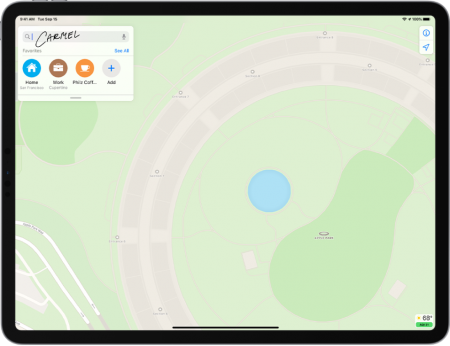 |
Select and revise text with Apple Pencil
As you enter text using Apple Pencil and Scribble, you can do the following:
- Delete a word: Scratch it out.
- Insert text: Touch and hold in a text area, then write in the space that opens.
- Join or separate characters: Draw a vertical line between them.
- Select text: Draw a circle around the text or underline it to select it and see editing options. To change the selection, drag from the beginning or end of the selected text.
- Select a word: Double-tap the word.
- Select a paragraph': Triple-tap a word within the paragraph, or drag Apple Pencil over the paragraph.
See also
- Apple iPad
- Appletips Scribble Apple Pencil (NL)
Reference
- ↑ Support Apple, iPad User Guide, Enter text with Scribble on iPad.