Anno Online Routing
Anno Online is an Online Browser based city builder Game [1] created by Ubisoft [2].
The game is played on islands. Ships are used to distribute the products that can be made on each of thwse islands.
The ships in the game and the many routes they make are not easy to maintain, because:
- In Anno Online Islands can have the same name.
- In Anno Online the name of the Ships is very difficult to distinguish from each other.
- In Anno Online the routing interface does not provide the necessary information on the route for ship and island.
- The number of ships and routes in the game require a tool because there are too many ships and routes involved.
- There is no way in the game to calculate the total number of products transported form Island X to Island Y (Matrix Grid of Products from and to Islands).
Example, real time playing
For instance in my Anno Online game I have some 66 ships and 59 routes transporting 110 product-routes.
- In my first attempt I made an Excel SpreadSheet, but I did not liked it al all. Too much handling, too many changes on errors, because there are no validation checks on already given routes etc.
- I tried to use pivot tables in Excel, but that also did not give me a very profound result.
I came to the conclusion that a Website with all my own thoughts would help me. So the purpose of the Anno Online Route website [3] is to help the player in achieving the best routing for his ships and the products they transport.
Naming Ships and Routes
As earlier mentioned the interface of Anno Online makes it not easy to recognize individual ships. So the user has to be smart in the naming of the routes and ships. My suggestions are:
- Use a 4-decimal ship-number and store the type in the description of the ship-name. See below for an example:
| ShipNumber | ShipName | ShipType | TimeStamp |
|---|---|---|---|
| 4 | 0004 Small Transport | Small Transportation Ship | 2015-01-01 00:00:00 |
| 1280 | 1280 Large Trade | Large Trade Ship | 2015-01-01 00:00:01 |
- Use the same description as you use in the game in the description of the Route.
- Use the 4-decimal number for the Ship
- In the Ship Description for Ships.
- In the Route Number and Route Description for the Ship.
- See below for an example.
| ShipNumber | Island from | Island to | Description | Status |
|---|---|---|---|---|
| 0004 Small Transport | Newport | Rabenhof | 0004-Tools4Wheat | active |
- The name in the below example (0004-Tools4Wheat) indicates the kind of transport:
- From Newport Tools
- To Newport Wheat
Manual
The player gives his/her game settings for the ships, islands and routes. The program shows a matrix whith the islands and the number of items shipped from or to each island foer each product providing an insight in total and a description of the individual routes (downdirlled information).
Tabs on AnnoRoutes
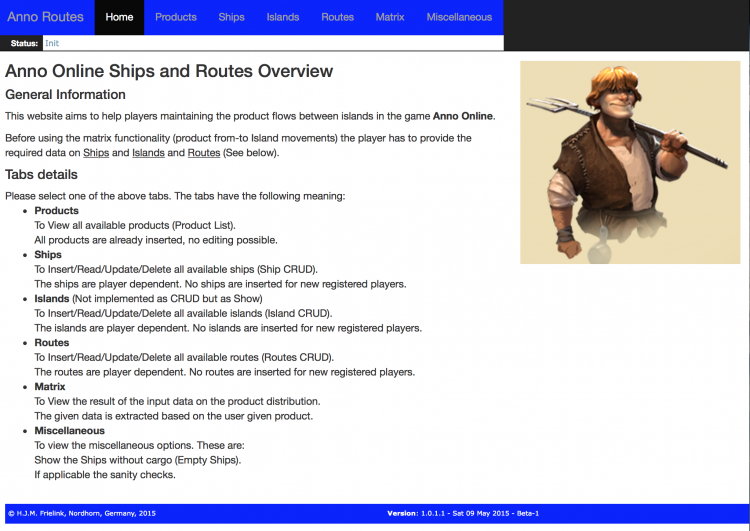
A description of the tabs in the program.
- Home
Description of the game. - Products
Shows the list of all available products in the game. The product list is maintained by the web-developer. The player can not make any chnages to the products.
Suggestion can be made by sending an email. - Ships
Create, Retrieve, Update and Delete your own Ship list. - Islands
Create, Retrieve, Update and Delete your own Island list - Routes and Products per Route
Create, Retrieve, Update and Delete your own Routing list. - Matrices
Shows the results of your efforts, the combination of fro and to transports from all your islands. - Miscellaneous
- Register
Registration and maintenance of your registered information. - Login or better: Login or Logout
Log-in and log-out.
Home Tab
The home tab gives general information and a short description of the other tabs.
Products Tab
The product tab shows all products defined by Ubisoft in Anno Online. Since this list is the same for every player of the game no need to maintain this list for individual users. The Product List is maintained by the Webmaster.
If you want to change the list, please send an (email to the Webmaster) containing information on Why and What you like to see changed. There is no guarantee your request will be granted.
Ships Tab
Enables the user to change his/her Ship list, meaning the user can add, delete, edit his own ships. Alterations can only be made when they do not conflict with other settings. Ships that perform a route can only be deleted when they do not have any routing tasks. The user can check this by retrieving the routing information of the ship.
Please read the chapter on the Naming of the Ships and Routes. It is important to be able to match The Ships and Routes in the game and in this tool.
The Ships CRUD follows the same sequences as described by the Islands Basic CRUD. So please read that part on how to perform CRUD actions.
Islands Tab
Enables the user to maintain his islands. Islands can be added, retrieved, updated and deleted (CRUD). The islands names are (also) used in the routing (products). Therefore any change made to the islands needs to be updated in the routes.
Basic CRUD
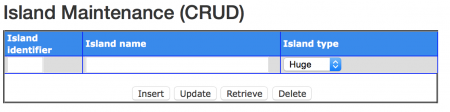
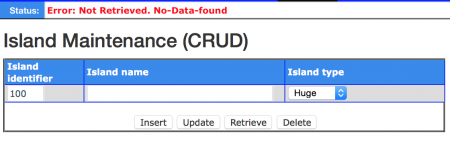
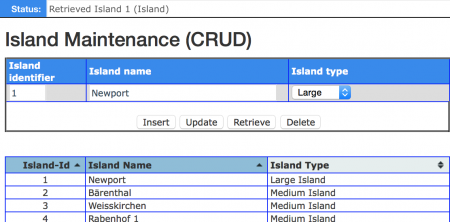
Insert islands, is the first step you have to do:
- Enter the number of the island into the Island Identifier.
- Enter the name of the island into the Island Name.
- Select the type of the island in the Island type
- Next click on the Insert button.
A list containing all your islands will be shown underneath the Input fields
Repeat these steps until all islands are entered.
Retrieve an island, always perform this action before doing a delete or update action
- Enter the number of the island into the Island Identifier.
- Next click on the Retrieve button.
If the island does not exist the status will show a red status error message (See image on the right Retrieve an island that does not exist').
Update an island:
- First enter the number of the ship (has to be in the list underneath this input field) into the Island Identifier.
- Click on the Retrieve button.
- If the record does not exist an error in red text will be shown on the left top of the screen. Do not proceed and review the error.
- If the record exists all other fields are filled
- Make your changes by altering the text-fields, but do NOT change the Island Identifier.
- After the changes click on the Update button
Delete and island
- First enter the number of the island into the Island Identifier.
- Retrieve the island by clicking the Retrieve button.
- Make sure that the island exists (See the image on the right Retrieved an island correctly).
- The status bar will show the island number that has been retrieved.
- The data in the Island Maintenance (CRUD) has been updated with the new data.
- A visual check is always available under the input fields.
If all checks are ok, then click on the Delete button.
- The input fields are not changed. This makes it easy to recover from an accidental delete action.
- In the list containing all islands the island is not shown anymore.
Routes Tab
Enables the user to maintain the Routing of his/her Ships and Products. Since this is a complicate operation the CRUD differs from the Basic CRUD.
Routing CRUD
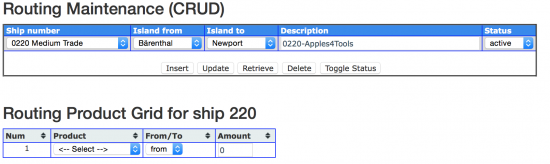
Insert route, is the first step you have to do:
- Select the number of the ship from the combobox Ship number, i.e. 0220
- Select the island from the combobox Island from, i.e. Bärenthal
- Select the island from the combobox Island to, i.e. Newport
Please note that this has te be a different island from the island before. - In the Description enter a meaningful description which starts with the ship number and give it a meaningful text-description, i.e. 0220-Apples4Tools, which is the same in Anno Routes and in Anno Online and means:
- Ship number 220. The zero in front is necessary for the sorting in Anno-Online.
- Apples4Tools,
- Apples are shipped from Bärenthal to Newport
- Tools are shipped from Newport to Bärenthal
- Set the status to active (default value).
- Review your work and click on the Insert button.
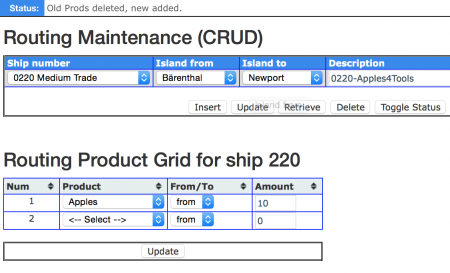
The Routing Maintenance (CRUD) will stay as it was, but the Routing Product Grid will change into Routing Product Grid for ship 220. Now you can add the products, first the apples: (See image Insert a new route).
- In the Product combobox select the product, i.e. Apples
- In the From/To combobox select the direction, i.e. From
- In the Amount type the amount, i.e 10
- Now click on the Update button under the Routing Product Grid.
The results will be:
- The Status in the top left will message Old prods deleted, new added.
- The Routing Product Grid will change and give:
- A new line where you can add new products, so:
- Under the Product on row 2, select a product, i.e. Tools.
- In the From/To combobox select the direction, i.e. To
- In the Amount type the amount, i.e 20
- And click on the Update button under the Routing Product Grid.
Again a product is added. I assume the meaningful description Apples4Tools is now obvious, send Apples and receive Tools.
Also notice that the list under Routing Product Grid is also updated.
Retrieve a Route. After inserting more routes, you can also retrieve information, do:
- Select a ship number in the Field Ship number
- Click on the Retrieve button.
If the retrieve action was successful:
- The Status on the left top will show in grey-black that the Route has been retrieved.
- The fields under the Routing Maintenance are updated with the database data.
- The fields under the 'Routing Product Grid are updated with the database data.
Update a Route"
- Always perform a Retrieve action before doing an update to be absolutely sure you have the right data loaded.
- Review the results and make the changes you wanna make into fields of the Routing Maintenance.
- Click on Update under the Routing Maintenance (and not under the Routing Product Grid).
Update a Routing Product Always perform a Retrieve action before doing an update to be absolutely sure you have the right data loaded.
- Retrieve the data from the Routing Maintenance first
- Your Rouing Product GRID should now have the right data loaded.
- Review the results and make the changes you wanna make into fields of the Routing Product Grid, i.e. change the amount.
- When finished click on Update under the Routing Product Grid.
The result will be:
- The Status should contain grey-black message Old Prods deleted, new added.
- The List should be updated with the new given data.
Delete Routing Products Always perform a Retrieve action before doing an update to be absolutely sure you have the right data loaded.
- Retrieve the data from the Routing Maintenance first
- Now change the amount into zero (0) into the rows you wanna delete.
- When finished click on Update under the Routing Product Grid.
- When you set all amount values to zero, all Routing products AND also the Route is deleted. This will be notified by a Pop-Up message. After conforming the complete records are deleted.
The result will show in the list containing all routes.
Matrices Tab
Misc Tab
Register Tab
Login tab
See also
Reference
- ↑ Anno Online, English version of the Game.
- ↑ Ubisoft, is a leading creator and distributor of entertainment software..
- ↑ AnnoRoutes, tool on my private webserver.