Apple iPad and Pencil (2nd generation): Difference between revisions
Jump to navigation
Jump to search
mNo edit summary |
mNo edit summary |
||
| Line 13: | Line 13: | ||
#* Scribble even works when your handwriting extends beyond the edges of the text field. | #* Scribble even works when your handwriting extends beyond the edges of the text field. | ||
# To use an action shortcut, tap the Scribble toolbar. | # To use an action shortcut, tap the Scribble toolbar. | ||
#* Available actions depend on the app you’re using, and may include the Undo button (⎌), the Show Keyboard button, and more. | #* Available actions depend on the app you’re using, and may include the '''Undo button''' (⎌), the '''Show Keyboard''' button , and '''more'''. | ||
#* To automatically minimize the toolbar when you’re entering text, tap the Ellipsis button, then turn on Auto-minimize. | #* To automatically minimize the toolbar when you’re entering text, tap the '''Ellipsis''' button (…), then turn on '''Auto-minimize'''. | ||
#* To show the full toolbar, tap the minimized version. | #* To show the full toolbar, tap the ''minimized'' version. | ||
| width="450px" | | | width="450px" | | ||
[[File:IPad.Scribble.png|thumb|450px|center|iPad with Scribble and Pencil 2]] | [[File:IPad.Scribble.png|thumb|450px|center|iPad with Scribble and Pencil 2]] | ||
Revision as of 15:08, 10 March 2021
Apple Pencil 2
|
On supported iPad models, you can use Apple Pencil (sold separately) and Scribble to enter text. [1]
Use Apple Pencil to enter text in any text field
|
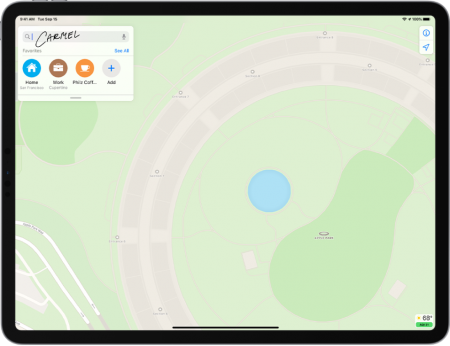 |
See also
Reference
- ↑ Support Apple, iPad User Guide, Enter text with Scribble on iPad.