Apple iPad and Pencil (2nd generation): Difference between revisions
Jump to navigation
Jump to search
mNo edit summary |
mNo edit summary |
||
| Line 1: | Line 1: | ||
{{TOCright}} | {{TOCright}} | ||
== Apple Pencil 2 == | == Apple Pencil 2 == | ||
| Line 25: | Line 24: | ||
== See also == | == See also == | ||
<span class="editsection">[[#content|top]]</span> | <span class="editsection">[[#content|top]]</span> | ||
[[Apple iPad]] | |||
== Reference == | == Reference == | ||
Revision as of 15:03, 10 March 2021
Apple Pencil 2
|
On supported iPad models, you can use Apple Pencil (sold separately) and Scribble to enter text. [1]
Use Apple Pencil to enter text in any text field
|
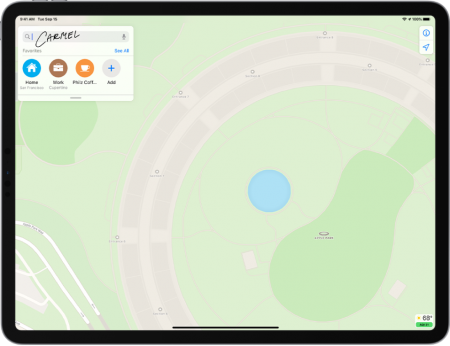 |
See also
Reference
- ↑ Support Apple, iPad User Guide, Enter text with Scribble on iPad.