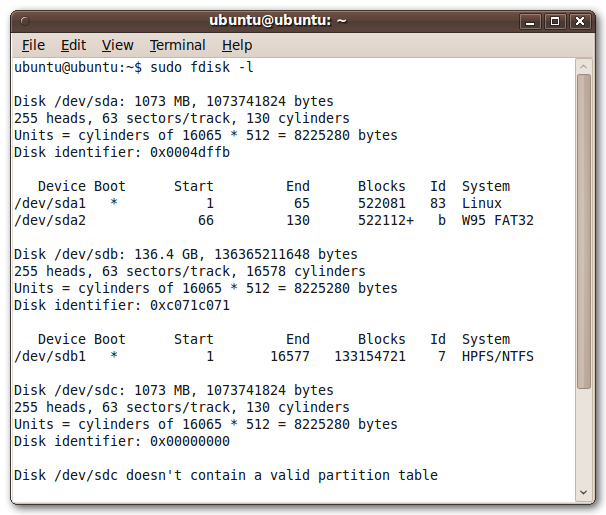Cloning a hard disk: Difference between revisions
Jump to navigation
Jump to search
mNo edit summary |
|||
| Line 17: | Line 17: | ||
{| class="wikitableharm" width="950" | {| class="wikitableharm" width="950" | ||
|- style="vertical-align:top;" | |- style="vertical-align:top;" | ||
| width="400" | 2 Small hard disks, sda and sdb | | width="400" | '''Partition Information fdisk'''<br> | ||
2 Small hard disks, sda and sdb. | |||
* The first hard disk sda has 2 partitions, | |||
** sda1 | |||
** sda2 | |||
and a total size of 1.073 MB. | |||
<br> | |||
The second hard disk sdb has 1 partition with a total size of 136.4 GB. | |||
<br> | |||
The third hard disk sdc is completely unformatted, | |||
| width="550" | [[File:Ubuntu-fdisk.png|thumb}550px|center|Ubuntu fdisk -l]] | | width="550" | [[File:Ubuntu-fdisk.png|thumb}550px|center|Ubuntu fdisk -l]] | ||
|} | |} | ||
== See also == | == See also == | ||
Revision as of 10:51, 4 March 2014
Cloning hard disk drives is a common maintenance task. Several options are available to perform clone options.
The most simple way is to boot Ubuntu from an USB-Drive and use native UNIX commands.
Ubuntu Live
The Ubuntu side has a complete tutorial how to create an Ubuntu Live USB on Windows [1] which is based on the USB installer provided at pendrivelinux.com [2][3] and a basic iso-Ubuntu distribution [4].
Unix dd
Unix dd has the functionality to clone one hard disk to another. To see what hard disk are available use the fdisk utility on linux.
$ sudo fidsk -l
The result will be something like:
See also
Reference
- ↑ Ubuntu, Create an usb stick on Windows.
- ↑ pendrivelinux.com, Homewebsite
- ↑ pendrivelinux.com, Download universal usb-installer
- ↑ Ubuntu, Download Ubuntu Desktop,