Apple Watch
Introduction
Currently I wear the Watch-7. My third Apple Watch.
First of all, I start my day by putting on my watch.
I don't do anything without my watch.
But since I am a long time (heavy) user I also have some urgent requests (See my Wishlist)
Introduction for older series

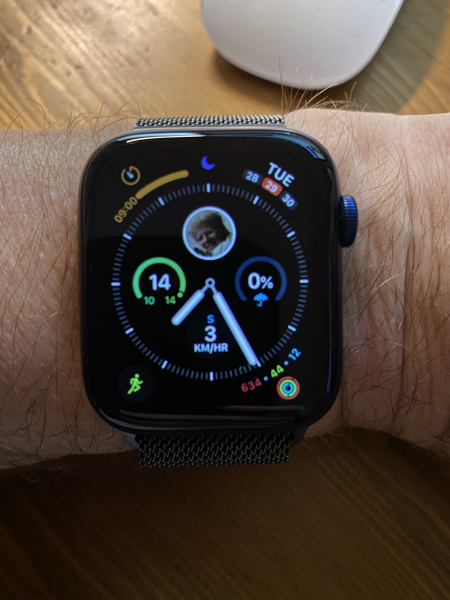
Since 2016 November 25 I've got 'm, my Apple Watch Series 2, Case size 42mm, Aluminium case, moven black nylon band.
I've promised to write a review of my findings and a promise is a promise.
Since last Friday I've worn the watch every day. The watch is light and the band is never too tight. When you start having the watch on your wrist you can not imagine not to have it. A lot of things you did with your iPhone, you are now doing with the watch.
Some examples make this clear: [1]
- Answer & Making phone Calls.
You can answer a call on your Apple Watch using it as a small Bluetooth speaker phone. But you can also make a call (conventional or Facetime). You can use Siri to make the call, you can look into your contacts etc. - Use the watch in the water.
The series 2 is water proof up to 50 meters thanks to an upgraded sealed design. So swimming in a pool, ocean, river is no problem.
According to Apple: "When you start a swimming workout, your Apple Watch automatically locks the screen with Water Lock to avoid accidental taps. When you're done, turn the Digital Crown to unlock the screen and clear any water from your Apple Watch. You hear sounds and may feel some water on your wrist.". Others say doone of the following:- Swipe up from the bottom of your watch face and tap on the raindrop icon
- Start a water-based activity in the Workout app.
- GPS.
The Series 2 includes built-in GPS. That means you can now track your runs without carrying your iPhone. - Glances.
Glances are not available in watchOS 3. They are replaced by a revamped Control Center, more similar to what you’d see on your iPhone. - Control Center.
Swiping up on the watch screen will bring up the control Center. - Heart Rate.
The watch uses sensors on the back of the watch to check your heart rate. You can see the heart rate at all times on your Apple Watch if you start a workout. - Workout or Track Your Fitness.
The watch uses various sensors to monitor your movement and track your progress towards healthy goals that the Apple Watch or an Apple Watch app will help you set. - Apple Pay.
Available in the Netherlands and Germany since 2019.
And many more...
Wishlist
Several really needed improvements (still not in Watch Series 7):
- The battery can certainly no longer follow my daily rhythm as it ages. So I need every day an extra loading.
- The watch glass is resistant to desk labor, but not suitable for physical work. I now have many scratches on the screen.
- The compass works under ideal conditions, but not in combination with metal, but also not reliable on the bike.
- Siri is nice but doesn't work, works moderately with non-Apple apps. This makes it more of a gimmick than a working tool.
- Why is there still no blood sugar support without needles/pins.
- Blood pressure support, too complicated?
New in Series 6
At last Apple has enabled sleep-tracking. I have installed 2 Health-Apps from the Australian company Tantsissa.
- AutoSleep
- HeartWatch
To understand all the ins- and outs- of these apps I have posted these topics below:
(Auto)-Sleep
| Abbreviation | Meaning | Description (What it is) | Source |
|---|---|---|---|
| HRV | Heart Rate Variability | Tantsissa AutoSleep HRV. | |
| Daily BPM | The daily heartbeat per minute. | Shows the max/min/average heartbeat per minute during the day. | Tantsissa AutoSleep HRV. |
| Readiness | Readiness rating | AutoSleep's readiness rating considers waking heart rate variability and waking pulse to give insights into your mental & physical state. | Tantsissa AutoSleep HRV. |
| Sedentary BPM | Sitting on a chair | The heartbeat per minute sitting on a chair. |
HRV
| English | Nederlands |
|---|---|
|
HRV is reported in milliseconds. There is no point in comparing your reading with someone else. There's also no point in comparing the readings to those taken at other times during the day. It means next to nothing. The value comes over time. AutoSleep will start to determine your baseline HRV measurement. The value comes from comparing your day to day changes (acute) against your baseline (chronic). Generally speaking, if your HRV reading is above your baseline it means you are less stressed. If below the baseline it means you are likely more stressed. Ideally, you should capture HRV every morning. At a minimum 5 morning's a week will give acceptable results. |
HRV wordt gerapporteerd in milliseconden. Het heeft geen zin om uw lezing met iemand anders te vergelijken. Het heeft ook geen zin om de metingen te vergelijken met die op andere momenten van de dag. Het betekent bijna niets. De waarde komt na verloop van tijd. AutoSleep begint met het bepalen van uw basislijn HRV-meting. De waarde komt voort uit het vergelijken van uw dagelijkse veranderingen (acuut) met uw basislijn (chronisch). Als uw HRV-waarde hoger is dan uw baseline, betekent dit in het algemeen dat u minder gestrest bent. Als het onder de basislijn ligt, betekent dit dat u waarschijnlijk meer gestrest bent. Idealiter zou u elke ochtend HRV moeten vastleggen. Minimaal 5 ochtenden per week geeft acceptabele resultaten. |
Readiness
Readiness works by comparing your daily (acute) readings against your averaged baseline. Accuracy will be acceptable after 7 days of data capture and will improve up to 28 days.
The rating will give you a strong indicator of the day's physical and mental performance potential as well as giving insight into whether you have been pushing things too hard.
If you want to use readiness to gauge how hard you should train, go harder when green, go berserk when blue, business as usual when yellow, a little lighter when orange, consider a rest day when red.
Reset an application

To reset an not working application, do:
- Press and hold the side button (the button just below the Digital Crown) until the shutdown screen appears.
- Let go of the side button, then press and hold the Digital Crown.
After a few seconds, a brief animation will return you home screen of your watch. The end result is the app being closed. This process is specific to WatchOS 3.
Restart Apple Watch
To turn off Apple Watch:
- Press and hold the side button until the sliders appear,
- Drag the Power Off slider to the right.
- To turn Apple Watch back on, hold down the side button until the Apple logo appears.
Force Apple Watch to restart:
- Hold down the side button and the Digital Crown at the same time for at least ten seconds, until the Apple logo appears.
Tips & Tricks
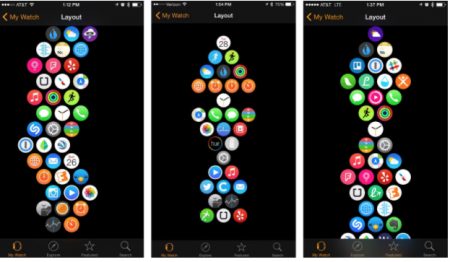
Cover the screen to turn it off [2]
Turn off a lit Apple Watch screen by just cupping it with your palm.
Swap between your Watch face and the Last App [2]
The Digital Crown hides one of the Watch's few multitasking abilities: double-press it on the clock face, and you'll bounce to your most-recently-used app.
Organize the Apps diagonally [3]
Organize your App in Honeycomb, Helix or Stacks.
Organize Apps in Groups or Clusters.
Make your Clock Face App fly 'solo'. Meaning the only App on a Row. That makes it very simple to find a new installed App in the App Layout because it will be installed next to the Clock Face.
Hand off complicated queries to your iPhone [2]
Siri's a tad more limited on the Watch than it is on your iPhone, but you can still pair them up for maximum efficiency.
Ask Siri on the Watch your query, and if it can't help you directly on the Watch, pick up your iPhone and swipe up on the Siri icon.
From there, your query will run directly on the iPhone, no re-ask required.
History
Yes, I am going to buy an Apple Watch Series 2. The question is of course if the following statement holds: Apple still makes the best smartwatch you can buy, and you still don't need one.
Wait and see when I will give you my review of the watch.
External Reviews
Ars Technica
See Ars Technica Review for the full review.
The Good
- Accurate workout tracking.
- Fast and accurate GPS create speed-detailed maps of exercise routes.
- Swim tracking is easy to initiate; water-resistant speakers keep liquid out of the watch.
- Heart rate monitor works even while swimming.
- Haptic feedback in the Breathe app lets you follow guided breathing session with your eyes closed.
- Wheelchair optimization allows disabled users to log activity that's not step-related.
- Scribble makes it super easy to write short text messages on the watch's screen.
The Bad
- No auto-tracking activity feature.
- Cannot natively track sleep.
- Mapped routes cannot be viewed on the watch itself, only in the Activity app.
- Third-party apps are hit or miss.
- Battery life is better than the original watch, but still not nearly as good as other fitness trackers.
- Missing built in compass (Solved later version).
- Missing blood glucose meter (Still to be solved).
The Ugly
- The high price tag may deter some who just want a good fitness device, which can be purchased for less.
Activity
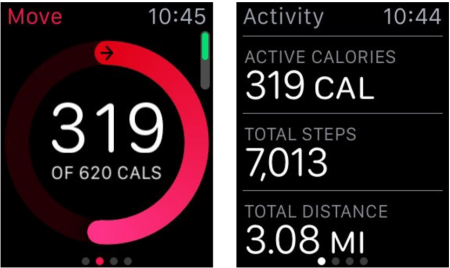
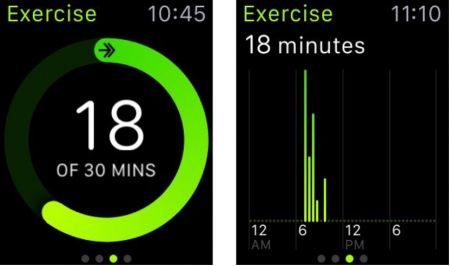
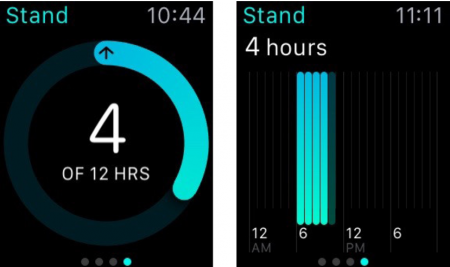
The activity sources are base on articles from Apple support and imore.
Move - Red ring
The Apple Watch uses your motion and heart rate data in order to determine calorie counts, which dictate the Move metric of the Activity app.
As you continue to wear your Apple Watch it will better learn your habits, average heart rate ranges, and normal activity levels.
Your calorie counts should get more and more accurate as time goes on.
Apple also breaks out resting calories and active calories.
- Resting calories are the calories you burn by just living, breathing, and being a human.
- Active calories are the calories you burn going above and beyond that.
Just remember that the Move ring is looking at Active calories, not resting calories. This is something most fitness trackers don't do. So if your calories seem lower on the Apple Watch, this is why.
Exercise - Green ring
The green ring in the Activity app represents Exercise.
A lot of people remain confused about what exactly it's measuring and what you have to do to meet that goal, so here's the deal: Apple defines exercise as any activity you perform that is the equivalent of a brisk walk or more.
To determine exercise, your Apple Watch looks at your heart rate and movement data.
That means that things you do on a regular basis like getting up and walking around your office or taking your dog for a walk probably won't raise your heart rate enough for the Apple Watch to deem it as exercise.
The exercise metric is meant to encourage you to do more, not simply track the things you do every day.
If you find the green ring isn't moving along as much as you'd like, try something that requires a little more effort and really gets your heart pumping.
As with anything, what the Apple Watch considers as exercise will vary from person to person.
- Someone who isn't very active will earn exercise for doing things out of the ordinary like going on a long walk.
- Someone who regularly walks and hits 12,000 steps a day will need to do more than that.
Your Apple Watch learns your habits quickly and will want you to push yourself to earn anything extra.
Stand - Blue ring
The most confusing thing about stand notifications is its misleading name.
If you get a stand notification for the hour, what it's really telling you is that you have not physically moved around.
This is why stand notifications tend to arrive 10 minutes before the hour.
This gives you a decent chance to still claim that hour. Next time you receive one, leave your standing desk and try walking around for at least 60 seconds.
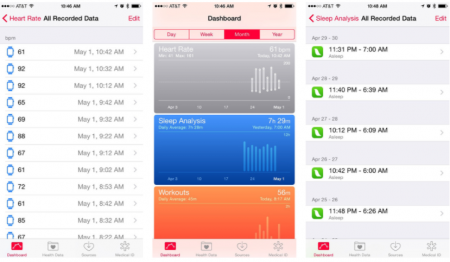
Health-App
The Health app on the iPhone can integrate with App Store apps that support it, such as non-Apple-created fitness apps.
Your Apple Watch relays the information it collects into Health.app.
From here, other apps can access and analyze that data for other uses — if you let them.
Other apps and accessories can also write and read data in the Health app.
For instance, Health can pull my sleep data from apps like Lark, and also show heart rate and activity data from my Apple Watch or my iPhone.
As long as the app you want to use supports Health and you have granted it access, it will be able to read and write data to it.
In my case I have the following Apps that add data to te Health app:
- OneTouch, blood-sugar measurement from Johnson-Johnson.
- Sleep Cycle keeps track on your daily sleep
- Strava for tracking outdoor cycle, walk etc.
Workout
Heart Rate Zones
Your heart rate zones are calculated based on gender and age. [4]
And both of these decide your maximum heart rate.
The American Heart Association provides this information.
| Age Years |
Target HR Zone 50% |
Target HR Zone 85% |
Average Max Heart Rate 100% |
|---|---|---|---|
| 20 | 100 | 170 | 200 |
| 30 | 95 | 162 | 190 |
| 35 | 93 | 157 | 185 |
| 40 | 90 | 153 | 180 |
| 45 | 88 | 149 | 175 |
| 50 | 85 | 145 | 170 |
| 55 | 83 | 140 | 165 |
| 60 | 80 | 136 | 160 |
| 65 | 78 | 132 | 155 |
| 70 | 75 | 128 | 160 |
- [(HRmax – HRrest) x desired intensity] + HRrest = Target heart rate
- Example: HRmax = 184; HRrest = 65; desired intensity = 70%
- [(184 – 65) x 70%] + 65 = Target heart rate
- [119 x 70%] + 65 = Target heart rate
- 83.3 + 65 = 148 (rounded down to the nearest bpm
Battery
The worst feature of the Apple Watch (series 2) is the battery.
If you enable all the features for workout, the battery is drained before your workout has finished.
Am I kidding? No, I am not. It is a great watch, but the battery is a mess.
Or should I say, Apple is selling a product which is not mature yet!
Compass
| English | Nederlands |
|---|---|
|
The Apple Watch Compass Complication does not work accurate with a magnetic band (i.e. the Milanese loop). If you want an accurate measure of your compass you need a sport band or nylon band. After long fruitless research/searching, the following approach has finally brought me further:
|
De complicatie van het Apple Watch Compass werkt niet nauwkeurig met een magneetband (bijv. de Milanese loop). Als u een nauwkeurige meting van uw kompas wilt, hebt u een sportband of nylon band nodig. Na lang vruchteloos onderzoek/zoeken heeft de volgende aanpak mij uiteindelijk verder gebracht:
|
Apple Watch Bands
The market for the bands is large, because the original Apple Watch Bands have a really high price, making it easy for third parties to sell cheaper products with the same quality. Finding the right band is a challenge, but there are sites telling you all about it.
- Mobili Siri, Best Apple Watch Bands.
See also
- Help Apple, Apple Watch User Guide (Manual).
- Digital Trends, Best Apple Watch Bands.
- Wareable, Best Apple Straps.
- Support Apple, Calibrating your Apple Watch
Reference
- ↑ Gotta Be Mobile, 27-exiting things you can do with the Apple Watch.
- ↑ 2.0 2.1 2.2 imore.com, 15 Power Tips for being productive with Apple Watch. But turn of that awkward sound on the website.
- ↑ imore.com, Five tips for better organizing your Apple Watch home screen!
- ↑ MyHealthyApple, Complete guide to Apple Watch heart rate zones.