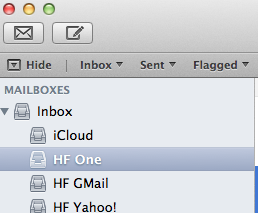Apple OSX
The goal of this page is to give information on OSX and related issues.
Apple/Unicode Characters
How to get the correct Apple tokens/sign/characters for typical computer operations.
For more tokens and their character representation look at HarmFrielink Unicode characters.
There are also links to more sites with characters and their representation.
|
|
|
Disk Access
Apple OSX can read form a lot of disk-formats, but can not write to them. First problem, windows NTFS.
Tuxera
Mac OS X does not support writing to Microsoft Windows formatted NTFS volumes out-of-the box. The solution is here. Tuxera [1] NTFS for Mac is our commercial read/write NTFS software for Mac users. Tuxera NTFS for Mac delivers the fastest NTFS data transfer speeds you can have on Mac while protecting your data with its new, smart caching layer.
The software fully supports all versions of Mac OS X from 10.4 (Tiger) onwards, including of course Mac OS X 10.8 (Mountain Lion) with its 64-bit kernel, and comes with advanced features only available from Tuxera such as support for NTFS extended attributes. Tuxera NTFS for Mac is compatible with popular virtualization and encryption solutions including Parallels Desktop®, VMware Fusion® and TrueCrypt.
Finder
Zichtbaar maken van UNIX systeem mappen. OS X is gebaseerd op UNIX, waardoor het mogelijk is om UNIX programma’s te draaien.
Omdat UNIX het belangrijkste deel van de systeemlaag is zijn er enkele systeembestanden in de Finder onzichtbaar gemaakt om fouten of beschadiging aan het systeem te vermijden.
Maar heb je deze bestanden en mappen een keer nodig dan kan je deze simpelweg activeren doormiddel van een command in de terminal uit te voeren.
Nota Bene: Het zichtbaar maken van deze bestanden zijn geheel op eigen risico bij fouten kan het systeem compleet niet meer werken!
defaults write com.apple.Finder AppleShowAllFiles TRUE
Om de wijzigingen door te voeren dien je de Finder te herstarten, doormiddel van het Apple menu via Forceer Stop of een terminal command:
killall Finder
Hierdoor is het nu mogelik belangrijke systeemmappen zichtbaar te maken en te gebruiken.
Wijzigingen zijn terug te draaien door het omgekeerde TRUE naar FALSE te wijzigingen in de terminal.
defaults write com.apple.Finder AppleShowAllFiles FALSE
Na de wijziging dien je de Finder te herstarten.
killall Finder
Nu zijn alle instellingen weer naar behoren en zal je geen belangrijke systeem mappen meer zien
Search Email Rules
Solution for Apple OSX 10.8.1 (Lion).
The location of the mailbox rules: ~/Library/Mail/V2/MailData/MessageRules.plist
Open the file with your favourite editor and search for the item your looking for.
The name of the rules is defined in the XML-tags:
<key>RuleName</key>
<string>Name-of-the-Rule</string>
Be careful not to make changes in this file directly, cause this may damage your rules!!