Apple iPad: Difference between revisions
| Line 26: | Line 26: | ||
| [[File:Apple-iPad-Tips-04.png|thumb|left|650px|Apps]] | | [[File:Apple-iPad-Tips-04.png|thumb|left|650px|Apps]] | ||
|} | |} | ||
== Battery life == | |||
The suggestions come from several websites ([[More|See also]]). | |||
=== 1. Lower screen brightness === | |||
Apple states, ''There are two simple ways you can preserve battery life -- no matter how you use your device: Adjust your screen brightness and use Wi-Fi.'' | |||
* To adjust screen brightness, swipe up to open the Control Center and use the slider on the right to lower your screen brightness. | |||
* You can also go to {{GuiButton|Settings}} → {{GuiButton|Display & Brightness}} to adjust the brightness. | |||
** Also on this settings page is a toggle switch for Auto-Brightness. Unless you are frequently using your iPad at the beach or in other brightly lit environments, turn on {{GuiButton|Auto-Brightness}}, which adjusts the screen level based on ambient light. | |||
=== 2. Turn off Wi-Fi and Bluetooth when not needed === | |||
A Wi-Fi connection consumes less energy than a cellular connection, so use it when you can. | |||
But Wi-Fi consumes power, even if you are not using it to connect to a network, so turn it off when you don't need to be online. | |||
Same goes for Bluetooth -- turn it off when you aren't using it to conserve battery. | |||
Both Bluetooth and Wi-Fi can be also toggled on and off by swiping up from the ''bottom edge'' of your iPad's screen for the ''Control Center''. | |||
=== | |||
== See also == | == See also == | ||
Revision as of 15:42, 3 June 2017
The Apple iPad is a mini computer with a very nice screen size. It is easy to handle and to take away. Ideal for holidays to watch Internet Broadcasts and browsing on the Internet, check your email.
Manual
|
|
Tips & Tricks
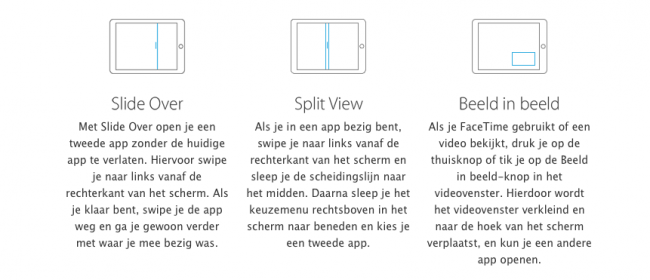 |
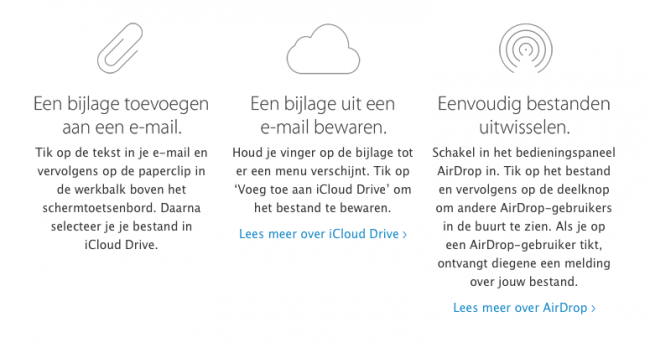 |
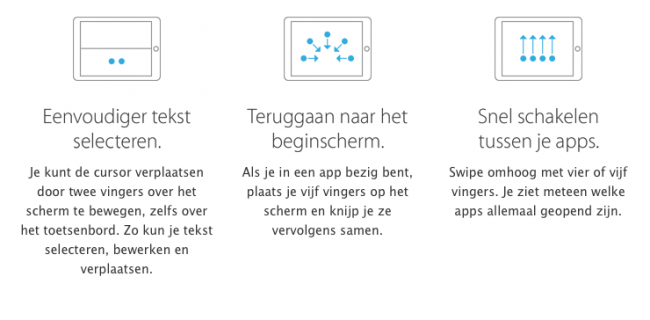 |
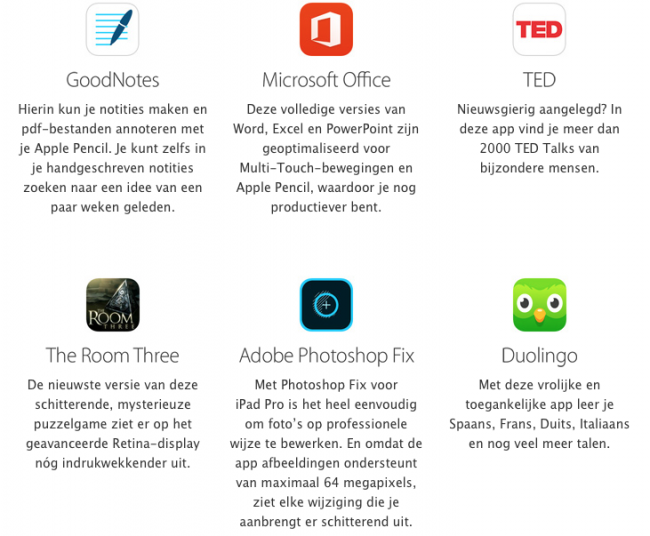 |
Battery life
The suggestions come from several websites (See also).
1. Lower screen brightness
Apple states, There are two simple ways you can preserve battery life -- no matter how you use your device: Adjust your screen brightness and use Wi-Fi.
- To adjust screen brightness, swipe up to open the Control Center and use the slider on the right to lower your screen brightness.
- You can also go to Settings → Display & Brightness to adjust the brightness.
- Also on this settings page is a toggle switch for Auto-Brightness. Unless you are frequently using your iPad at the beach or in other brightly lit environments, turn on Auto-Brightness , which adjusts the screen level based on ambient light.
2. Turn off Wi-Fi and Bluetooth when not needed
A Wi-Fi connection consumes less energy than a cellular connection, so use it when you can. But Wi-Fi consumes power, even if you are not using it to connect to a network, so turn it off when you don't need to be online. Same goes for Bluetooth -- turn it off when you aren't using it to conserve battery.
Both Bluetooth and Wi-Fi can be also toggled on and off by swiping up from the bottom edge of your iPad's screen for the Control Center.
=
See also
- CNet, How to improve Apple iPad Battery life.